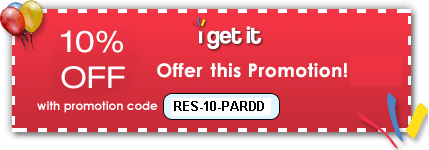| Online Training > Autodesk Inventor >Autodesk Inventor Test Drive
Course Contents:
Ø Introduction
- Autodesk Inventor Test Drive Introduction
Ø Part Modeling
- Creating your first part
- Sketching the Center Hub
- Adding Dimensions
- Entering the Third Dimension
- Creating Another Sketch
- Sketching the Flange
- Constraining the Flange
- Checking the sketch visually
- More 3D part modeling tools
- Creating Tapped Holes
- Creating an Associative Pattern
- Saving the Model
- Completing the Part Design
- Creating a Rectangular Sketch
- Aligning the Sketch
- Reviewing the Browser
- Using iFeatures
- Realism
Ø 2D Part Drawing
- Creating a Production Drawing
- Adding a Section View
- Adding Dimensions - 2D Drawing
- Working with Styles & Layers
Ø Assembly Modeling
- Working with Multiple Parts
- Placing a component in an assembly
- Positioning Parts in an Assembly
- Aligning the face of the sprocket
- Degrees of Freedom
- Creating an Adaptive Link
- Constraing the Length of the Flanges
- Inserting Standard Parts
- Animating the assembly
- Repositioning the Bolts
- Repositioning the Sprocket
- Animating the Assembly Presentation
Ø Assembly Drawings
- Creating an Assembly Drawing
- Creating another view of the assembly
- Adding Balloons
- Adding a Parts List
Ø Making Revisions
- Making Revisions to the Design
- Using iParts
- Using iMates
- Finishing the Rear Axle Design
- Creating another Bolt Pattern
- Reviewing the Updated Drawings
Ø Reusing Existing 2D Design Data
- Reusing your Existing 2d Drawings
- Opening a Drawing File
- Using the imported Geometry
- Sharing a Sketch
- Creating a Work Plane
- Importing more 2D geometry
- Rotating and Aligning the Geometry
- Creating the Revolution Feature
- Constraining the Bearing Housing
- Mirroring the Bearing Housing
Ø Weldments
- Designing Welded Assemblies
- Creating a 3d Fillet Weld
- Creating a Drawing of the Welded Assembly
- Reusing Welded Symbols and Annotations
- Testing the Steering Mechanism
Ø Sheet Metal
- Creating a Sheet Metal Design
- Mirroring Sketch Geometry
- Defining the Sheet Metal Thickness
- Creating a Flange
- Defining the Location of Cutouts
- Using the Punch Tool
- Finishing the Design Using Corner Rounds
- Placing the Bracket into the Assembly
- Constraining the Bracket
- Finishing the Design of the Bracket
- Creating a Flat Pattern
Ø Photorealistic Rendering
- Create a Photo Realistic Rendering
Back To Online Autodesk Inventor Training
How to get 10% discount on above courses?:
To avail the 10% discount on above courses, enter Promo Code / Coupon Code as RES-10-PARDD during the purchasing process on i get it website & click on update button. Interface available on i get it has been shown below.
Please explain the above discount process in detail.
|